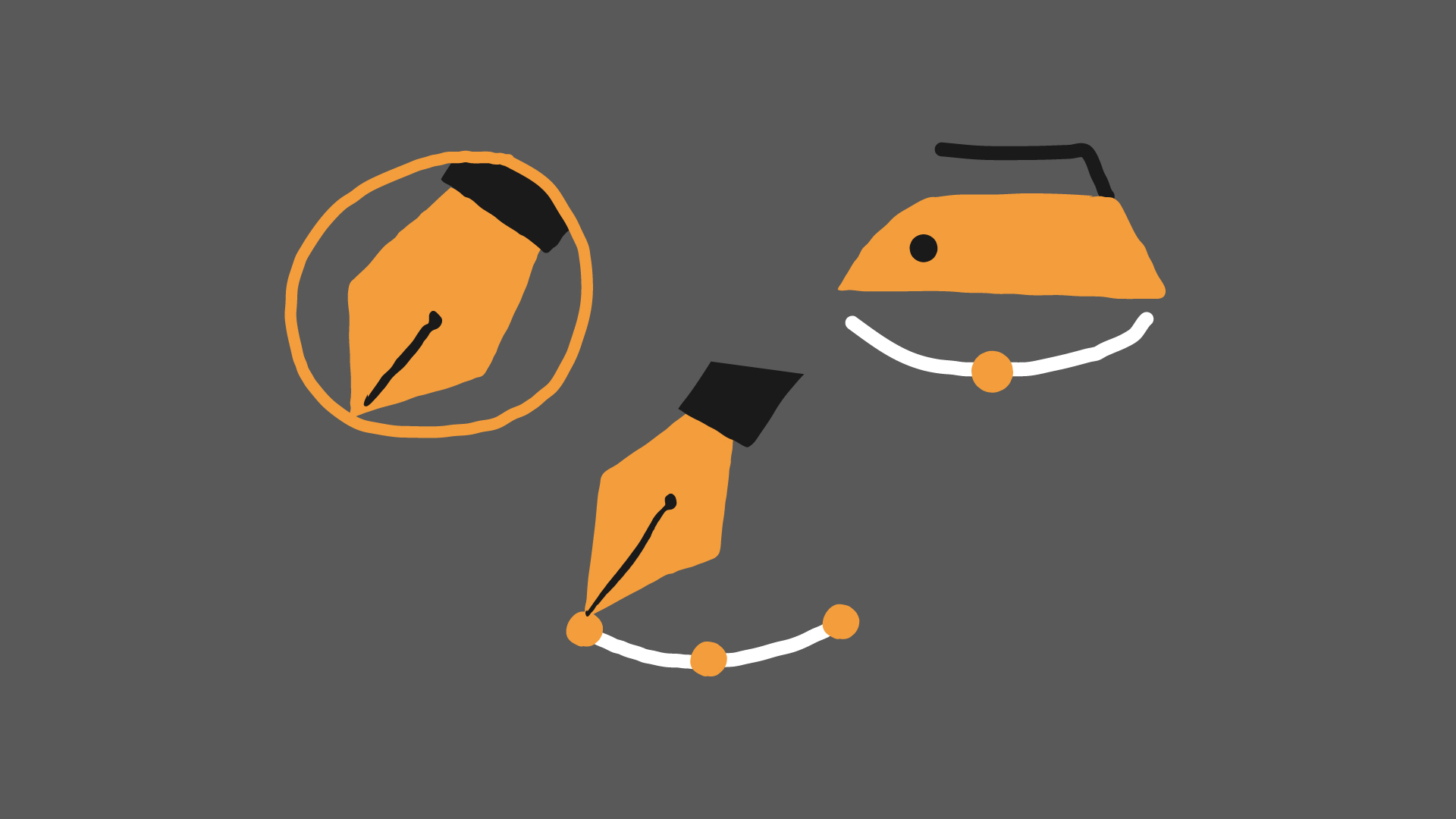
[et_pb_section fb_built=”1″ _builder_version=”4.14.5″ _module_preset=”default” background_color=”RGBA(255,255,255,0)” global_colors_info=”{}” theme_builder_area=”post_content”][et_pb_row _builder_version=”4.7.7″ _module_preset=”default” custom_margin=”||||false|false” global_colors_info=”{}” theme_builder_area=”post_content”][et_pb_column type=”4_4″ _builder_version=”4.5.2″ _module_preset=”default” global_colors_info=”{}” theme_builder_area=”post_content”][et_pb_text _builder_version=”4.9.2″ _module_preset=”default” custom_margin=”0px||||false|false” global_colors_info=”{}” theme_builder_area=”post_content”]
スプラインスケッチについて
[/et_pb_text][et_pb_text _builder_version=”4.14.7″ _module_preset=”default” hover_enabled=”0″ global_colors_info=”{}” theme_builder_area=”post_content” sticky_enabled=”0″]
[/et_pb_text][et_pb_text _builder_version=”4.9.4″ _module_preset=”default” global_colors_info=”{}” theme_builder_area=”post_content”]スケッチは、フリーハンドで自由にスプラインを描いていくことができます。
クリックしてドラッグしている間は、ずっと線が描かれます。
すいすい手を描いていきたい場合は、使用してみてください。
ポイントモードにして、Ctrl(Cmnd)+Aでポイントを全選択してみます。[/et_pb_text][et_pb_image src=”https://c4dstudy.com/wp-content/uploads/2020/10/スケッチ.png” title_text=”スケッチ” align=”center” _builder_version=”4.6.0″ _module_preset=”default” global_colors_info=”{}” theme_builder_area=”post_content”][/et_pb_image][et_pb_image src=”https://c4dstudy.com/wp-content/uploads/2020/10/スケッチ実践.png” title_text=”スケッチ実践” _builder_version=”4.9.4″ _module_preset=”default” custom_margin=”||||false|false” global_colors_info=”{}” theme_builder_area=”post_content”][/et_pb_image][/et_pb_column][/et_pb_row][et_pb_row _builder_version=”4.9.4″ _module_preset=”default” custom_margin=”50px||||false|false” global_colors_info=”{}” theme_builder_area=”post_content”][et_pb_column type=”4_4″ _builder_version=”4.9.4″ _module_preset=”default” global_colors_info=”{}” theme_builder_area=”post_content”][et_pb_text _builder_version=”4.9.4″ _module_preset=”default” global_colors_info=”{}” theme_builder_area=”post_content”]スプラインの属性マネージャを見てみましょう。
「半径」の項目の数値はデフォルトで0となっているので、上げてみましょう。
↓
スケッチを持ちます。
ビュー上のスプライン辺りをドラッグするだけで、スプラインの形に変更を加えることができます。[/et_pb_text][et_pb_image src=”https://c4dstudy.com/wp-content/uploads/2020/10/スケッチ半径.png” title_text=”スケッチ半径” _builder_version=”4.9.4″ _module_preset=”default” custom_margin=”||||false|false” global_colors_info=”{}” theme_builder_area=”post_content”][/et_pb_image][et_pb_video src=”https://c4dstudy.com/wp-content/uploads/2021/05/スケッチ半径.mp4″ _builder_version=”4.9.4″ _module_preset=”default” global_colors_info=”{}” theme_builder_area=”post_content”][/et_pb_video][/et_pb_column][/et_pb_row][/et_pb_section][et_pb_section fb_built=”1″ _builder_version=”4.14.5″ _module_preset=”default” background_color=”RGBA(255,255,255,0)” global_colors_info=”{}” theme_builder_area=”post_content”][et_pb_row _builder_version=”4.6.0″ _module_preset=”default” custom_margin=”50px||||false|false” global_colors_info=”{}” theme_builder_area=”post_content”][et_pb_column type=”4_4″ _builder_version=”4.5.2″ _module_preset=”default” global_colors_info=”{}” theme_builder_area=”post_content”][et_pb_text _builder_version=”4.9.2″ _module_preset=”default” custom_margin=”0px||||false|false” global_colors_info=”{}” theme_builder_area=”post_content”]
スプラインスムーズについて
[/et_pb_text][et_pb_text _builder_version=”4.14.7″ _module_preset=”default” hover_enabled=”0″ global_colors_info=”{}” theme_builder_area=”post_content” sticky_enabled=”0″]
[/et_pb_text][et_pb_text _builder_version=”4.6.0″ _module_preset=”default” global_colors_info=”{}” theme_builder_area=”post_content”]スプラインスムーズは、その名の通りスプラインをスムーズ(滑らか)にすることができます。[/et_pb_text][et_pb_image src=”https://c4dstudy.com/wp-content/uploads/2020/10/スプラインスムーズ.png” title_text=”スプラインスムーズ” align=”center” _builder_version=”4.6.0″ _module_preset=”default” global_colors_info=”{}” theme_builder_area=”post_content”][/et_pb_image][et_pb_video src=”https://c4dstudy.com/wp-content/uploads/2021/05/スプラインスムーズ.mp4″ _builder_version=”4.9.4″ _module_preset=”default” global_colors_info=”{}” theme_builder_area=”post_content”][/et_pb_video][/et_pb_column][/et_pb_row][et_pb_row _builder_version=”4.9.4″ _module_preset=”default” custom_margin=”50px||||false|false” global_colors_info=”{}” theme_builder_area=”post_content”][et_pb_column type=”4_4″ _builder_version=”4.9.4″ _module_preset=”default” global_colors_info=”{}” theme_builder_area=”post_content”][et_pb_text _builder_version=”4.9.4″ _module_preset=”default” global_colors_info=”{}” theme_builder_area=”post_content”]
ですが属性マネージャのオプション次第では、スムーズ以外にすることも可能です。
※Ctrl(Cmmand)を押しながらでカメラの方にスプラインを引き寄せます。
[/et_pb_text][et_pb_text content_tablet=”半径:スプラインに作用する範囲。数値が大きいほど範囲も大きくなる。
強度:スプラインに作用する強さ。数値が大きいほど強さも上がっていく。
スムーズ:スプラインのガタガタした部分をスムーズにします。デフォルトではここにのみチェックが入っている。
フラット:スプラインの曲線部分を直線にします。
ランダム:スプラインの曲がり具合をランダムにするので、ぐちゃっとした感じになります。
引く:スプラインをドラッグした方に山なりで引っ張ります。
スパイラル:スプラインが右回りに回転します。Ctrl(Cmmand)を押しながらで左回転。
膨張:スプラインをツールの半径に向かって放射状に広げます。Ctrl(Cmmand)を押しながらで引き寄せます。
投影:何らかのオブジェクトをスプラインの前後に配置されていると、オブジェクトの形に添ってスプラインが変形します。” content_phone=”半径:スプラインに作用する範囲。数値が大きいほど範囲も大きくなる。
強度:スプラインに作用する強さ。数値が大きいほど強さも上がっていく。
スムーズ:スプラインのガタガタした部分をスムーズにします。デフォルトではここにのみチェックが入っている。
フラット:スプラインの曲線部分を直線にします。
ランダム:スプラインの曲がり具合をランダムにするので、ぐちゃっとした感じになります。
引く:スプラインをドラッグした方に山なりで引っ張ります。
スパイラル:スプラインが右回りに回転します。Ctrl(Cmmand)を押しながらで左回転。
膨張:スプラインをツールの半径に向かって放射状に広げます。Ctrl(Cmmand)を押しながらで引き寄せます。
投影:何らかのオブジェクトをスプラインの前後に配置されていると、オブジェクトの形に添ってスプラインが変形します。” content_last_edited=”on|phone” _builder_version=”4.9.4″ _module_preset=”default” text_font_size=”14px” text_line_height=”1.4em” text_font_size_tablet=”” text_font_size_phone=”11px” text_font_size_last_edited=”on|phone” global_colors_info=”{}” theme_builder_area=”post_content”]半径:スプラインに作用する範囲。数値が大きいほど範囲も大きくなる。
強度:スプラインに作用する強さ。数値が大きいほど強さも上がっていく。
スムーズ:スプラインのガタガタした部分をスムーズにします。デフォルトではここにのみチェックが入っている。
フラット:スプラインの曲線部分を直線にします。
ランダム:スプラインの曲がり具合をランダムにするので、ぐちゃっとした感じになります。
引く:スプラインをドラッグした方に山なりで引っ張ります。
スパイラル:スプラインが右回りに回転します。Ctrl(Cmmand)を押しながらで左回転。
膨張:スプラインをツールの半径に向かって放射状に広げます。Ctrl(Cmmand)を押しながらで引き寄せます。
投影:何らかのオブジェクトをスプラインの前後に配置されていると、オブジェクトの形に添ってスプラインが変形します。[/et_pb_text][et_pb_image src=”https://c4dstudy.com/wp-content/uploads/2020/10/スプラインスムーズオプション.png” title_text=”スプラインスムーズオプション” align=”center” _builder_version=”4.9.4″ _module_preset=”default” custom_margin=”||||false|false” global_colors_info=”{}” theme_builder_area=”post_content”][/et_pb_image][/et_pb_column][/et_pb_row][et_pb_row _builder_version=”4.9.4″ _module_preset=”default” custom_margin=”50px||||false|false” global_colors_info=”{}” theme_builder_area=”post_content”][et_pb_column type=”4_4″ _builder_version=”4.9.4″ _module_preset=”default” global_colors_info=”{}” theme_builder_area=”post_content”][et_pb_text _builder_version=”4.6.0″ _module_preset=”default” global_colors_info=”{}” theme_builder_area=”post_content”]ヘルプを見ながら、実践してみてください。[/et_pb_text][et_pb_image src=”https://c4dstudy.com/wp-content/uploads/2020/10/スプラインスムーズヘルプ.png” title_text=”スプラインスムーズヘルプ” align=”center” _builder_version=”4.9.4″ _module_preset=”default” custom_margin=”||||false|false” global_colors_info=”{}” theme_builder_area=”post_content”][/et_pb_image][/et_pb_column][/et_pb_row][/et_pb_section][et_pb_section fb_built=”1″ _builder_version=”4.14.5″ _module_preset=”default” background_color=”RGBA(255,255,255,0)” global_colors_info=”{}” theme_builder_area=”post_content”][et_pb_row _builder_version=”4.6.0″ _module_preset=”default” custom_margin=”50px||||false|false” global_colors_info=”{}” theme_builder_area=”post_content”][et_pb_column type=”4_4″ _builder_version=”4.5.2″ _module_preset=”default” global_colors_info=”{}” theme_builder_area=”post_content”][et_pb_text _builder_version=”4.9.2″ _module_preset=”default” custom_margin=”0px||||false|false” global_colors_info=”{}” theme_builder_area=”post_content”]
スプライン円弧ツールについて
[/et_pb_text][et_pb_text _builder_version=”4.14.7″ _module_preset=”default” hover_enabled=”0″ global_colors_info=”{}” theme_builder_area=”post_content” sticky_enabled=”0″]
[/et_pb_text][et_pb_text _builder_version=”4.6.0″ _module_preset=”default” global_colors_info=”{}” theme_builder_area=”post_content”]スプライン円弧ツールは、楕円形のスプラインを素早く描くことができます。[/et_pb_text][et_pb_image src=”https://c4dstudy.com/wp-content/uploads/2020/10/スプライン円弧ツール.png” title_text=”スプライン円弧ツール” align=”center” _builder_version=”4.6.0″ _module_preset=”default” global_colors_info=”{}” theme_builder_area=”post_content”][/et_pb_image][et_pb_image src=”https://c4dstudy.com/wp-content/uploads/2020/10/スプライン円弧ツール楕円.png” title_text=”スプライン円弧ツール楕円” align=”center” _builder_version=”4.6.0″ _module_preset=”default” global_colors_info=”{}” theme_builder_area=”post_content”][/et_pb_image][et_pb_video src=”https://c4dstudy.com/wp-content/uploads/2021/05/スプライン円弧ツール楕円.mp4″ _builder_version=”4.9.4″ _module_preset=”default” global_colors_info=”{}” theme_builder_area=”post_content”][/et_pb_video][/et_pb_column][/et_pb_row][et_pb_row _builder_version=”4.6.0″ _module_preset=”default” custom_margin=”50px||||false|false” global_colors_info=”{}” theme_builder_area=”post_content”][et_pb_column type=”4_4″ _builder_version=”4.5.2″ _module_preset=”default” global_colors_info=”{}” theme_builder_area=”post_content”][et_pb_text _builder_version=”4.6.0″ _module_preset=”default” global_colors_info=”{}” theme_builder_area=”post_content”]また、2つの異なるスプラインを繋ぐことも得意です。[/et_pb_text][et_pb_image src=”https://c4dstudy.com/wp-content/uploads/2020/10/スプライン円弧ツール実践.png” title_text=”スプライン円弧ツール実践” align=”center” _builder_version=”4.6.0″ _module_preset=”default” global_colors_info=”{}” theme_builder_area=”post_content”][/et_pb_image][/et_pb_column][/et_pb_row][et_pb_row _builder_version=”4.6.0″ _module_preset=”default” custom_margin=”50px||||false|false” global_colors_info=”{}” theme_builder_area=”post_content”][et_pb_column type=”4_4″ _builder_version=”4.5.2″ _module_preset=”default” global_colors_info=”{}” theme_builder_area=”post_content”][et_pb_text _builder_version=”4.9.4″ _module_preset=”default” global_colors_info=”{}” theme_builder_area=”post_content”]1.オブジェクトマネージャで2つのスプラインを選択
2.「スプライン円弧ツール」を選択状態にする
3.それぞれのスプラインの開始または終了するポイント(スプラインの端にあるポイント)をクリック[/et_pb_text][et_pb_video src=”https://c4dstudy.com/wp-content/uploads/2021/05/スプライン円弧ツール実践.mp4″ _builder_version=”4.9.4″ _module_preset=”default” global_colors_info=”{}” theme_builder_area=”post_content”][/et_pb_video][/et_pb_column][/et_pb_row][et_pb_row _builder_version=”4.6.0″ _module_preset=”default” custom_margin=”50px||||false|false” global_colors_info=”{}” theme_builder_area=”post_content”][et_pb_column type=”4_4″ _builder_version=”4.5.2″ _module_preset=”default” global_colors_info=”{}” theme_builder_area=”post_content”][et_pb_text _builder_version=”4.6.0″ _module_preset=”default” global_colors_info=”{}” theme_builder_area=”post_content”]スプラインの丸みは、「スプライン円弧ツール」を選択状態で、円弧のスプラインをドラッグすれば調整可能です。
また、「スプライン円弧ツール」を選択状態で各ポイント単体で動かしたい際には、SHIFTを押しながら各ポイントをドラッグさせましょう。[/et_pb_text][et_pb_image src=”https://c4dstudy.com/wp-content/uploads/2020/10/スプライン円弧ツール丸み調整.png” title_text=”スプライン円弧ツール丸み調整” align=”center” _builder_version=”4.6.0″ _module_preset=”default” global_colors_info=”{}” theme_builder_area=”post_content”][/et_pb_image][/et_pb_column][/et_pb_row][/et_pb_section]